xp commonly used shortcut keys
F1 displays the help content of the current program or windows.
F2 When you select a file, it means "rename"
F3 When you are on the desktop, open the "Find: All Files" dialog box
F10 or ALT activates the menu bar of the current program
Windows key or CTRL + ESC to open the start menu
CTRL + ALT + DELETE to open and close the program dialog in win9x
DELETE deletes the selected item, if it is a file, it will be placed in the recycle bin
SHIFT + DELETE delete the selected item, if it is a file, it will be deleted directly instead of put in the recycle bin
CTRL + N Create a new file
CTRL + O Open the "Open File" dialog box
CTRL + P Open the "Print" dialog box
CTRL + S Save the current operation file
CTRL + X Cut the selected item to the clipboard
CTRL + INSERT or CTRL + C to copy the selected items to the clipboard
SHIFT + INSERT or CTRL + V paste the contents of the clipboard to the current position
ALT + BACKSPACE or CTRL + Z to undo the previous operation
ALT + SHIFT + BACKSPACE Redo the operation that was canceled in the previous step
Windows key + M minimize all open windows.
Windows key + CTRL + M will restore the size and position of the window before the last operation
Windows key + E to open the resource manager
Windows key + F to open the "Find: All Files" dialog box
Windows key + R to open the "Run" dialog box
Windows key + BREAK Open the "System Properties" dialog box
Windows key + CTRL + F Open the "Find: Computer" dialog box
SHIFT + F10 or right-click to open the shortcut menu of the currently active item
SHIFT Press and hold while inserting the CD to skip auto-playing the CD.
Press and hold when opening wo rd, you can skip the self-starting macro
ALT + F4 close the current application
ALT + SPACEBAR Open the menu in the upper left corner of the program
ALT + TAB switch the current program
ALT + ESC switch the current program
ALT + ENTER Switch the MSDOS window running under windows between window and full screen state
PRINT SCREEN Copy the current screen as an image to the clipboard
ALT + PRINT SCREEN Copy the currently active program window to the clipboard as an image
CTRL + F4 close the current text in the current application (such as word)
CTRL + F6 Switch to the next text in the current application (add shift to jump to the previous window)
In IE:
ALT + RIGHT ARROW display the previous page (forward key)
ALT + LEFT ARROW displays the next page (back key)
CTRL + TAB to switch between the frames on the page (plus shift reverse)
F5 refresh
CTRL + F5 Forcibly refresh the shortcut key to activate the menu bar F10 in the program
Execute the corresponding command on the menu ALT + the underlined letter on the menu to close the current window in the multi-document interface program CTRL + F4
Close the current window or exit the program ALT + F4
Copy CTRL + C
Cut CTRL + X
Delete DELETE
Display help F1 for the selected dialog item
Display the system menu of the current window ALT + Spacebar Display the shortcut menu of the selected item SHIFT + F10
Display the "Start" menu CTRL + ESC
Display system menu of multi-document interface program ALT + hyphen (-)
Paste CTR L + V
Switch to the last window used or hold down ALT and press TAB repeatedly,
Switch to another window ALT + TAB
Undo CTRL + Z
2. Use the shortcut key of "Windows Explorer" If the current selection is expanded, you need to collapse or select the parent folder left arrow to collapse the selected folder NUM LOCK + minus sign (-)
If the current selection is collapsed, expand or select the first subfolder. The right arrow expands all folders under the current selection. NUM LOCK + *
Expand the selected folder NUM LOCK + plus sign (+)
Switch F6 between left and right panes
3. Using the WINDOWS key, you can use the following shortcut keys on the Microsoft Natural Keyboard or any other compatible keyboard that contains the Windows logo key.
Shortcut key for purpose Cycle WINDOWS + TAB among the buttons on the taskbar
Show "Find: All Files" WINDOWS + F
Show "Find: Computer" CTRL + WINDOWS + F
Show "Help" WINDOWS + F1
Show "Run" command WINDOWS + R
Show "Start" menu WINDOWS
Display the "System Properties" dialog box WINDOWS + BREAK
Show "Windows Explorer" WINDOWS + E
Minimize or restore all windows WINDOWS + D
Undo minimize all windows SHIFT + WINDOWS + M
4. Use the shortcut keys of "My Computer" and "Windows Explorer" to close the selected folder and all its parent folders. Hold down the SHIFT key and click the "Close button (only applicable to" My Computer " ")
Move backward to the previous view ALT + Left arrow Move forward to the previous view ALT + Right arrowView the previous folder BACKSPACE
5. Use the shortcut keys in the dialog box to cancel the current task ESC
If the current control is a button, click the button or if the current control is a check box, select or clear the check box or if the current control is an option button, click the option Spacebar and click the corresponding command ALT + Underlined letters click the selected button ENTER
Move SHIFT + TAB backward on the option
Move CTRL + SHIFT + TAB backwards on the tab
Move TAB forward on options
Move forward CTRL + TAB on the tab
If a folder is selected in the "Save As" or "Open" dialog box,
To open the previous folder BACKSPACE
Open "Save to" or "Review" in the "Save As" or "Open" dialog box F4
Refresh "Save As" or "Open" dialog F5
6. The following shortcut keys can be used when selecting items using the shortcut keys of "Desktop", "My Computer" and "Windows Explorer".
Purpose Shortcut Keys Do not use the "AutoPlay" function when inserting a disc. Hold down SHIFT to insert a CD-ROM
Copy files Hold CTRL and drag files to create shortcuts Hold CTRL + SHIFT and drag files to delete an item immediately without putting it in the "Recycle Bin" SHIFT + DELETE
Display "Find: All Files" F3
Display the shortcut menu APPLICATION key of the project to refresh the contents of the window F5
Rename project F2
Select all items CTRL + A
View the properties of the project ALT + ENTER or ALT + double-click to use the APPLICATION key with Microsoft Natural Keyboard or other compatible keys with the APPLICATION key
7. The shortcut keys of the Microsoft Zoom program use the combination of the Windows logo key and other keys.
Shortcut key purpose
Windows logo + PRINT SCREEN copy the screen to the clipboard (including mouse cursor)
Windows logo + SCROLL LOCK to copy the screen to the clipboard (excluding mouse cursor)
The Windows logo + PAGE UP switches the reverse color.
Windows logo + PAGE DOWN switch to follow the mouse cursor Windows logo + up arrow to increase magnification Windows logo + down arrow to decrease magnification eight, use auxiliary options shortcut keys purpose shortcut keys to switch the filter key switch right SHIFT eight seconds switch high contrast switch left ALT + left SHIFT + PRINT SCREEN
Switch the mouse button switch left ALT + left SHIFT + NUM LOCK
Switch the sticky key switch SHIFT key five times Switch the switch key switch NUM LOCK for five seconds
Spherical lens is also called glass bead. It is a solid or hollow glass bead with a diameter of several microns to tens of microns. Its application fields involve various departments such as chemical industry, military industry, aerospace, transportation, petroleum, light industry, medical treatment and so on. It has the characteristics of good surface finish, good light reflection, directional reflection, high impact strength, chemical stability, light bulk weight and so on.
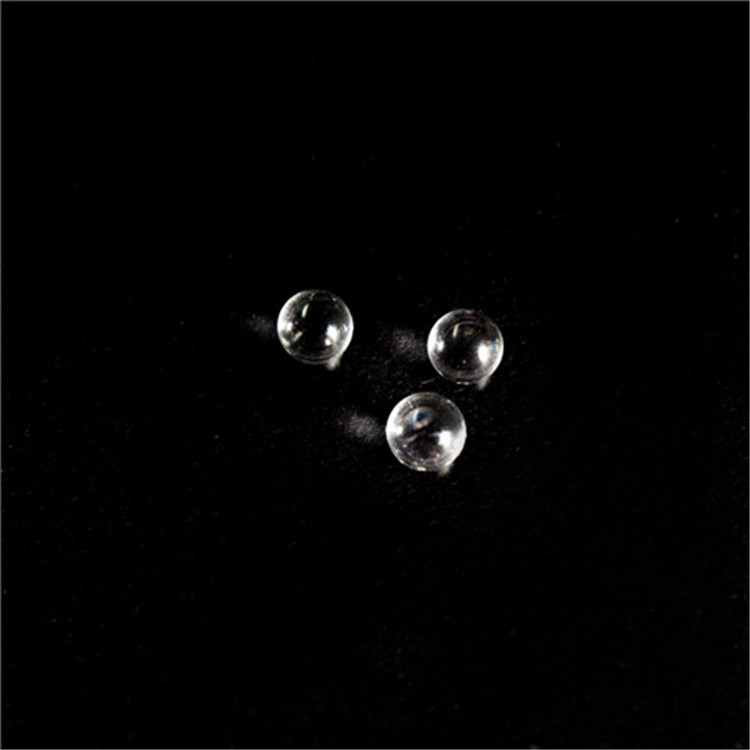
Ball Lens,Half Ball Lens,Ball Glass Lens,Ball Cover Dome Lens
Hanzhong Hengpu Photoelectric Technology Co.,Ltd , https://www.hplenses.com
