We usually run directly by double-clicking the EXE program file, but at some point, this method fails to start the program successfully. What is the cause of this? How can we solve these problems?
Double-click invalid? Vicious
By default, we only need to double-click the EXE program file to automatically activate the operation. But sometimes double-click the EXE file, the system will prompt "This file does not have a program associated with it to perform this operation", EXE file can not run (Figure 1).
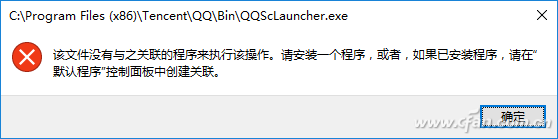
Figure 1 Cannot Run After Double-clicking EXE File
Most of the causes of this failure are caused by the default open mode of the virus change EXE, so the solution is to re-associate the correct way to open the EXE. Since the EXE cannot run, we need to use other executable programs to repair. By default, .com, .scr (screen saver file), and .bat are all executable within the system. Open the Explorer, navigate to "c:\windows\system32", change the owner of cmd.exe to the current user, and set the current user's ownership of the file to "Full Control" and finally "cmd.exe" "Change to "cmd.com", run as administrator and enter the following commands in order to repair (Figure 2).
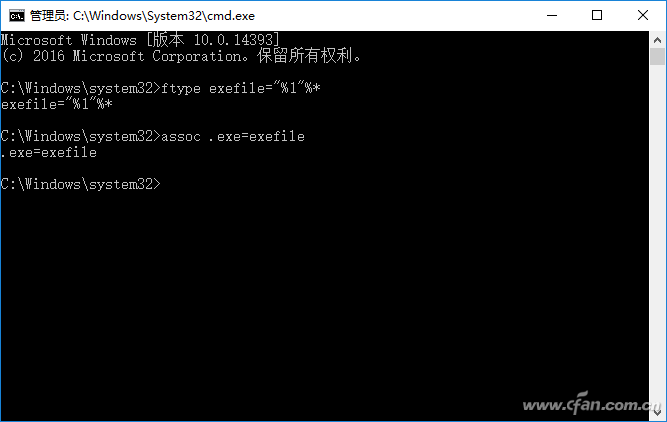
Figure 2 using the command line to repair
Ftype exefile="%1"%*
Assoc .exe=exefile
Note that in the ftype exefile="%1"%*, assoc.exe=exefile these commands, there is an English dot in front of the .exe, there is a half-width space before the dot, these can not be less, otherwise the command will be wrong.
hint:
If the virus destroys all types of executable files in the system, we will need to access the PE system, and then load the original system registry file in the PE, navigate to [HKEY_CLASSES_ROOT\.exe], and click "Default" in the right window. Change the key value to "exefile", expand the [HKEY_CLASSES_ROOT\exefile\shell\open\command] branch, and change the "Default" key value in the right window to ""%1"%*" (Don't Outside quotation marks). In addition, for Windows 10 systems, in addition to EXE files, there are built-in applications that can run, for example, you can run EDGE browser to find solutions when you encounter such problems.
Insufficient permissions? Change permissions account to run
We all know that Windows 10's standard account and administrator account have different permissions. For some dangerous system commands such as formatting, installing drivers, etc., by default, the standard account does not have these rights. You need to enter the administrator account password to run. 3).
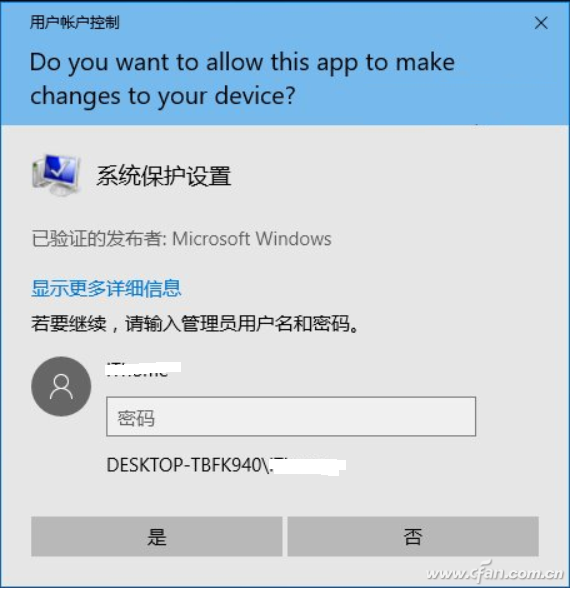
Figure 3 The standard account needs to escalate to run a high-privilege program
The limitations of such programs are mainly due to the Windows 10 protection mechanism. The solution is to use an administrator account to run. If you feel that entering your password every time is a hassle, you can use the Runas command to complete this type of procedure. Assume that under the standard account environment, you often want to run the command prompt as an administrator. Start Notepad and enter the following commands. Save as cmd.bat and place it on the desktop:
Runas /user:Administrator /savecred c:\windows\system32\cmd.exe
Command explanation:
/user:Administrator, which means to use the administrator account Administrator, /savecred said to use the user's previously saved credentials, so as long as the administrator account password is entered for the first time, then run again when you do not need to enter, followed by the need to escalate the run Commands can be changed to other commands.
Then the next time you need to use the administrator identity to run the command prompt, as long as the administrator's account Administrator's password is entered for the first time in the command prompt window, you can start the command prompt as an administrator later (Figure 4).
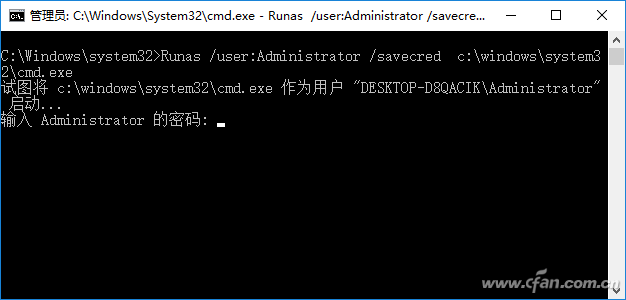
Figure 4 Using the RUNAS command to escalate the program
In addition to the Windows 10 protection mechanism caused by the restrictions on permissions, some programs are running if you are prompted that the current account does not have permission to run, this is mostly due to the user's own permission settings, the solution is to edit the permissions, the current account can be granted full control permissions (Figure 5).
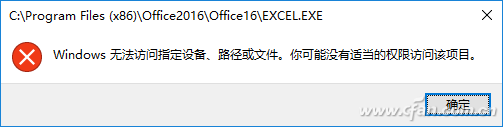
Figure 5 The program cannot run due to the limitations of permissions
If there are many programs that are restricted, it is very troublesome to modify the permissions manually. You can download the required registry code from http://pan.baidu.com/s/1eSkP2Pc and download it to the system. In this way, right-click on the right to change the permissions file and select “Administrator Take Ownership†to quickly change the permissions (Figure 6).
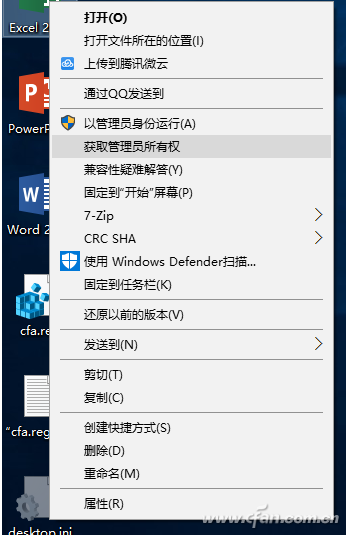
Figure 6 Quickly Change Permissions Through the Right-Click Menu
More Other Programs Run Errors Solution
We all know that through the software restriction policy of Group Policy, we can arbitrarily restrict the specific program from running. If the restricted operation is an administrator account setting and the current login is a standard account, because the standard account cannot run the Group Policy Editor, it cannot enter the group policy to modify. However, in fact, the software restriction policy of Group Policy is only for programs with specific names. For example, adding "qq.exe" to the restriction policy will not work. Then we can simply change QQ to "qq1.exe" to bypass the limited operation. Now.
For operating errors caused by operating system version compatibility, you can use the right-click menu "Compatibility" to use a compatible system (you can choose any version of Windows XP to Windows 8) to run. A similar limitation is that X64 programs cannot run on 32-bit systems. If you cannot start the X64-bit system installer on a 32-bit system, you can use the 32-bit Imagex program to directly uncompress the X64-bit system image to complete the installation. In short, in the daily encounter when the program can not run, we only need to prompt according to the operation error, and then use different methods to solve the problem.
1200 Puffs Vape Pen,Pen Style Atomizer,Pen Atomizer,Vape Pen Atomizer
Shenzhen Xcool Vapor Technology Co.,Ltd , http://www.xcoolvapor.com
